Discover ColtivApp, your essential tool for managing home cultivation. With our intuitive app, monitoring and optimizing the growth of your plants has never been easier. From watering to nutrition, ColtivApp offers everything you need to keep your garden healthy and thriving. Turn your green thumb into an expert with ColtivApp's advanced features!
ColtivApp is designed to simplify the life of every gardening enthusiast, whether beginner or expert. Thanks to our cutting-edge technology, you can:
• Optimize water and fertilizer use: with detailed statistics and easy-to-read graphs, you can monitor the effectiveness of your cultivation practices.
• Personalize your cultivation plan: create and manage fertilization plans tailored to the specific needs of your plants.
• Monitor plant health: keep track of weight, watering, and nutrition to ensure your plants receive the care they need.
• Document every stage: with our photo gallery, you can visualize the evolution of your plants week by week.
• Cultivation timings: set the start and end dates of your cultivations for optimal organization.
• Growth phase management: define the dates for germination, growth, flowering, and harvest, keeping a detailed record of your plants' lifecycle.
• Fertilization plan: create and manage personalized fertilization plans, optimizing nutrient use and promoting healthy growth.
• Event monitoring: record every watering, weighing, and nutrition event, with reminders to ensure you never miss anything.
• Detailed statistics: analyze water and fertilizer use per plant and per period, helping you make informed decisions.
• Photo gallery: save and view photos of your plants week by week, visually monitoring their progress.
With ColtivApp, you can easily create and manage your cultivations. Set the start and end dates, define growth phases, and monitor every aspect with ease. Our app guides you step-by-step, making the cultivation management process accessible to everyone, even beginners. Optimize your garden with just a few simple touches, ensuring each plant receives the care it needs to grow healthy and strong.
From the list of cultivations, press the "+" button located at the top right to start creating a new cultivation. The creation process is divided into four quick and simple steps, designed to guide you effortlessly. Each step will help you enter the necessary information and configure your cultivation. At the end of the fourth step, you will find a confirmation button to finalize the creation of your new cultivation, making it immediately available for management and monitoring.
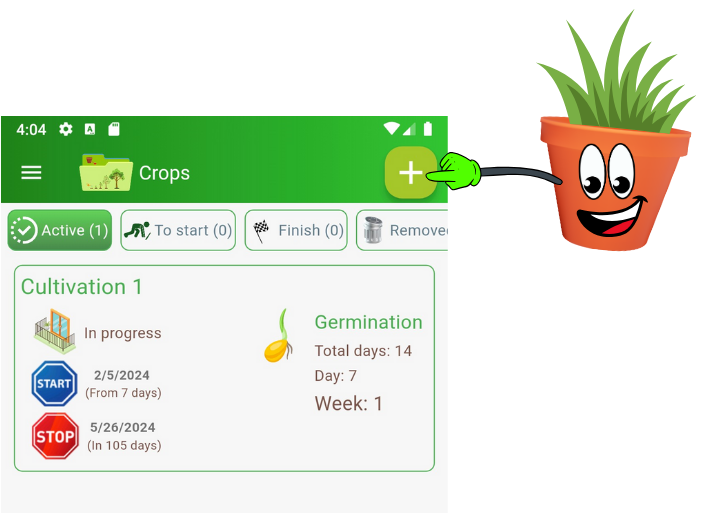
The cultivation name is mandatory information for organizing your plants effectively. The location specifies which part of your home the cultivation is in, giving you a clear and detailed overview. You can modify this information from the cultivation settings panel, ensuring flexibility and adaptability to your needs.
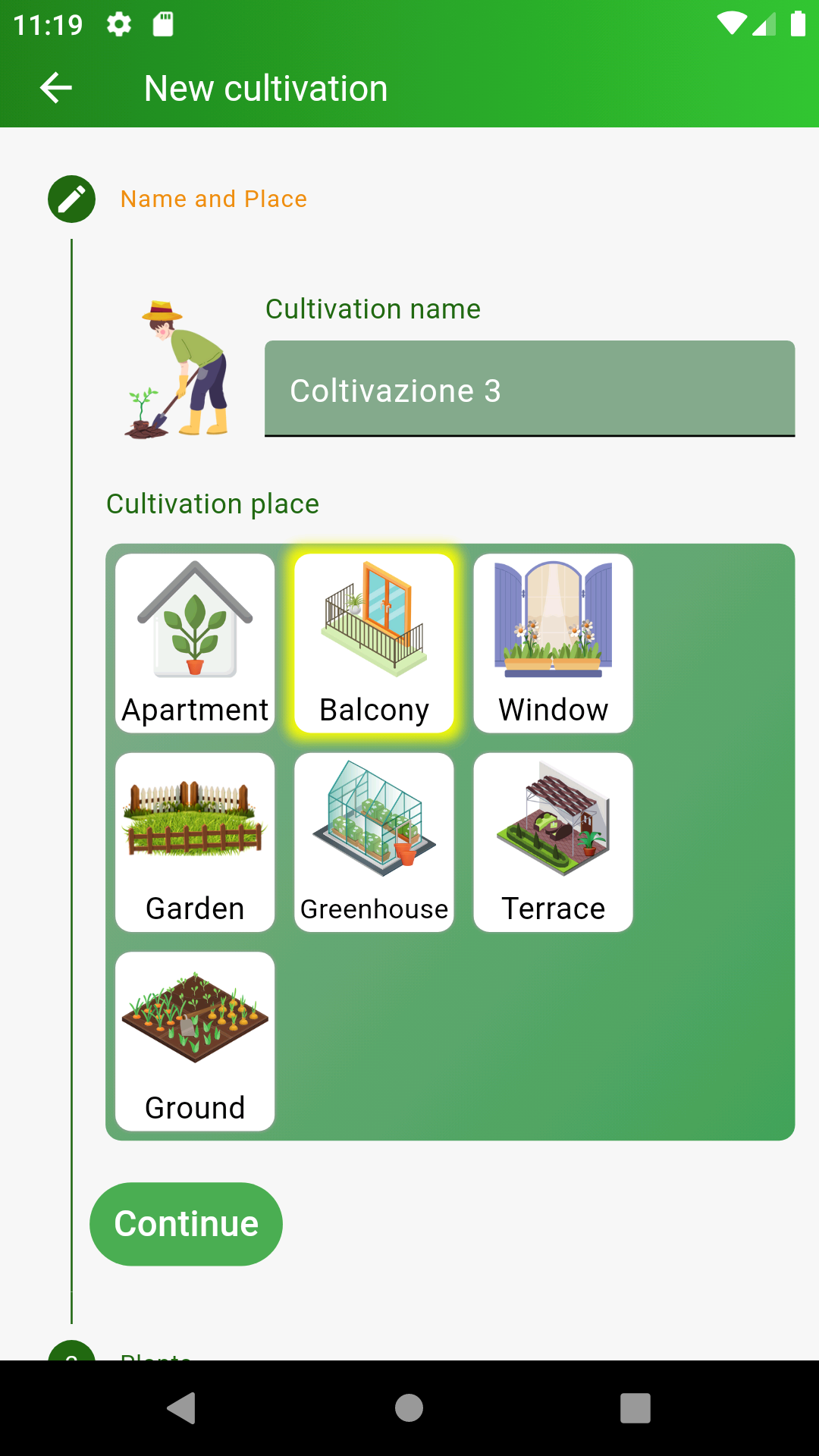
You can add new plants at any time, making your garden dynamic and ever-evolving. Select the type (ornamental, fruit, vegetable) and drag the plant image into one of the free dashed boxes. To modify the plant's information, tap on the plant image. This intuitive feature allows you to keep all relevant information at your fingertips.
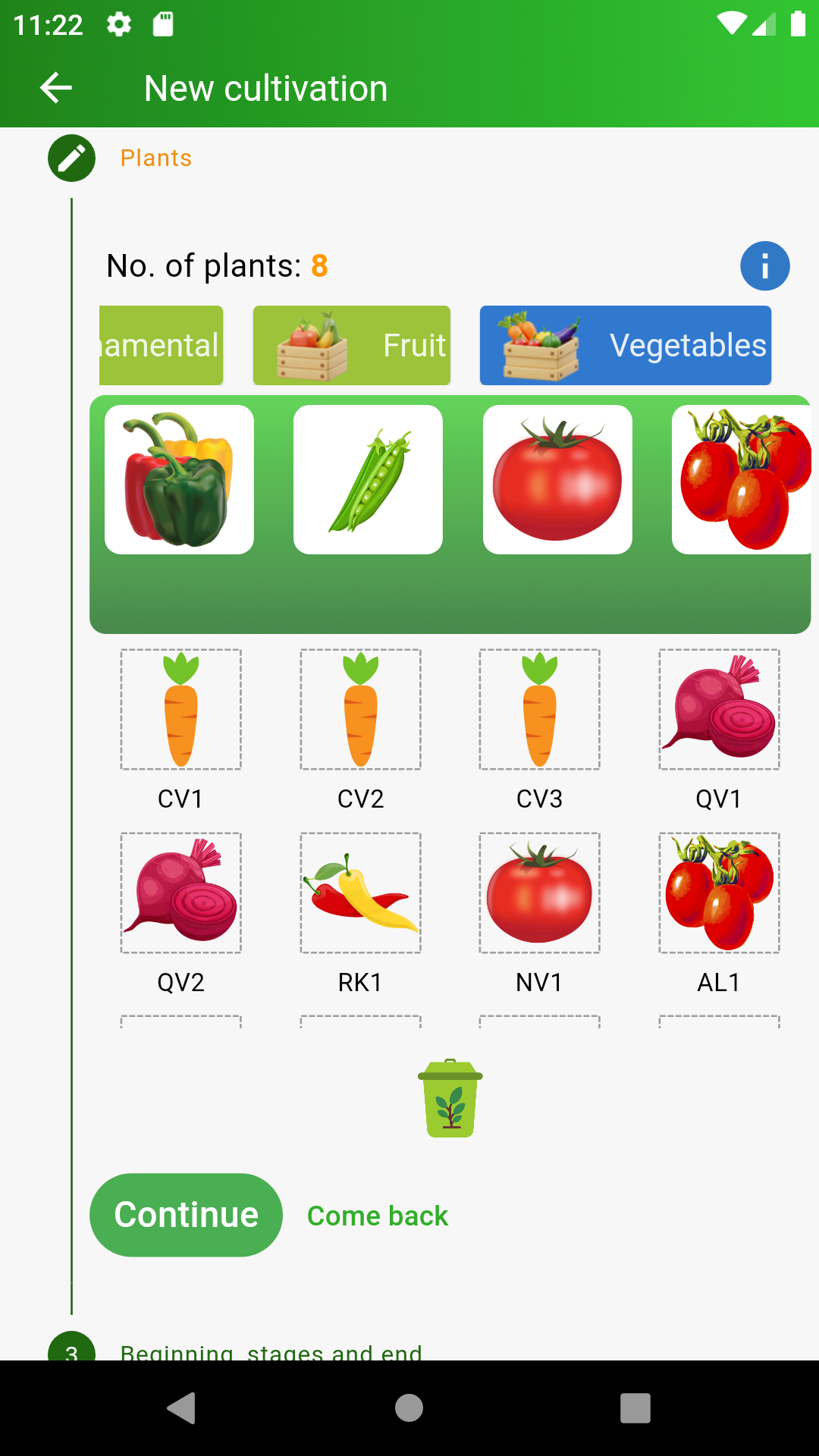
Set the start date of the cultivation and the number of days or weeks for each phase of the cultivation (germination, vegetative, flowering, harvest). The tool automatically calculates the number of days, weeks, and the end of the cultivation, providing you with a clear view of your plants' life cycle. The cultivation end date can be modified from the main panel, offering additional flexibility in management.
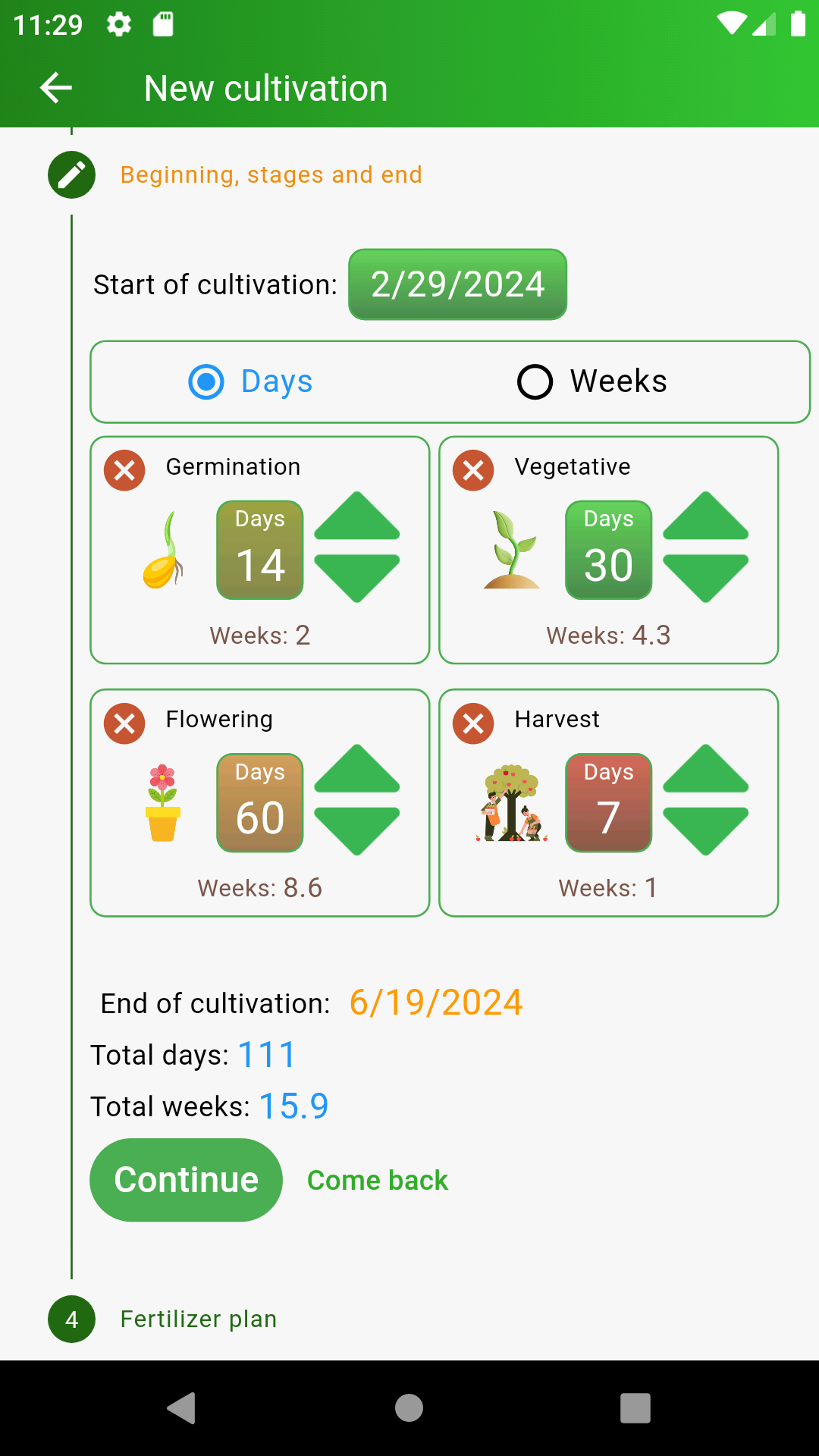
If you do not use fertilizers during cultivation, you can skip this step.
For those who use water with nutrient solution for plants, it is possible to plan each week which fertilizers will be used and their respective quantities. The measures of the fertilization plan are always based on a quantity of 10 liters of water. Thanks to the Water Indicator tool, you can know the exact amount of fertilizers based on the amount of water used, ensuring optimal nutrition for your plants.
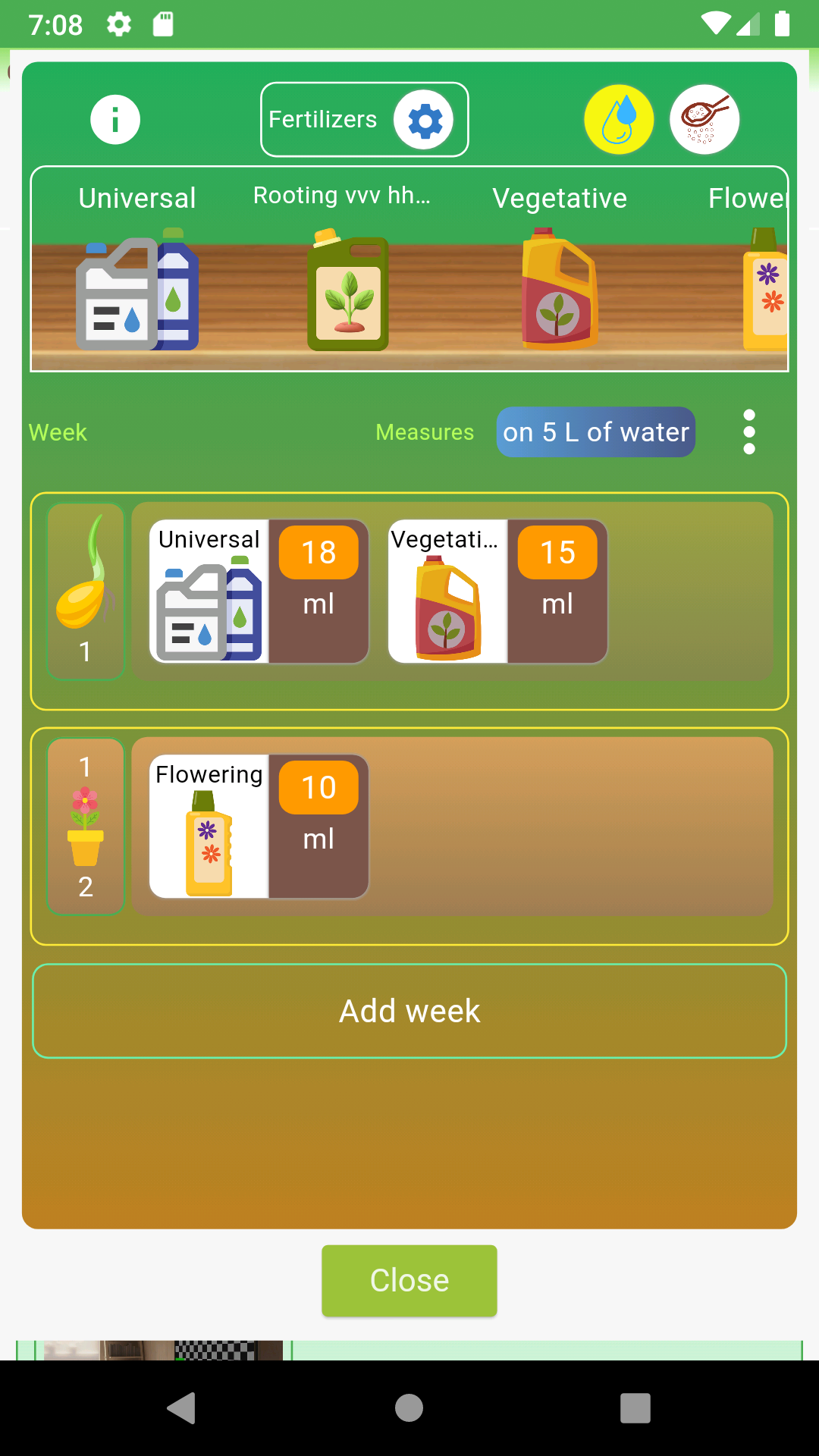
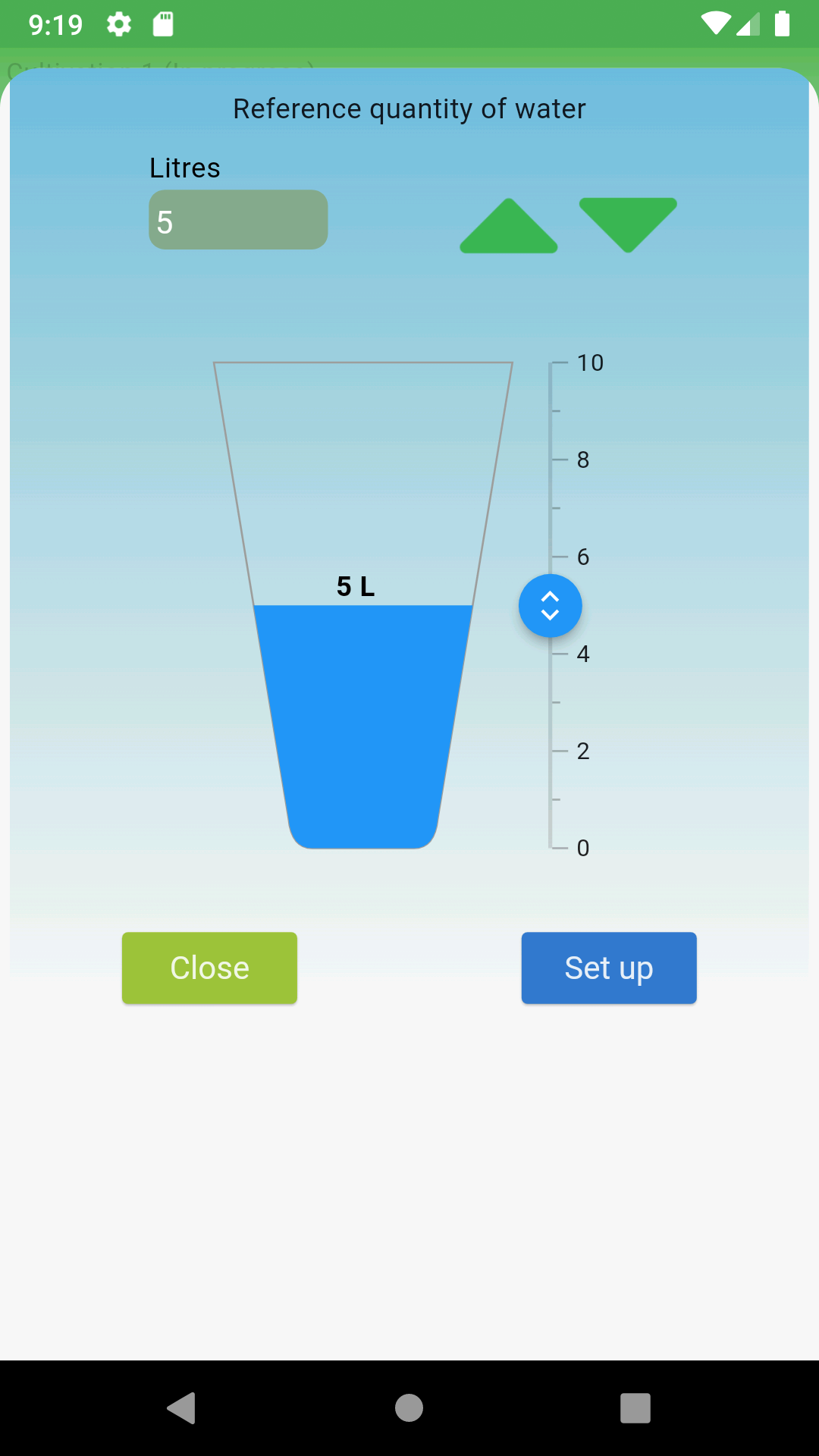
With the event creation tool, you can specify the type of action to be taken (e.g., "Store water", "Sow", "Transplant", "Prune", "Weed", "Defoliate", etc.), along with the date, time, and any additional notes. This helps you keep a detailed record of all the activities performed or planned for your plants.
For example, the "Store water" event is useful to remind you to set aside water that needs to rest before being used for watering. This ensures your plants receive water free of unwanted chemicals.
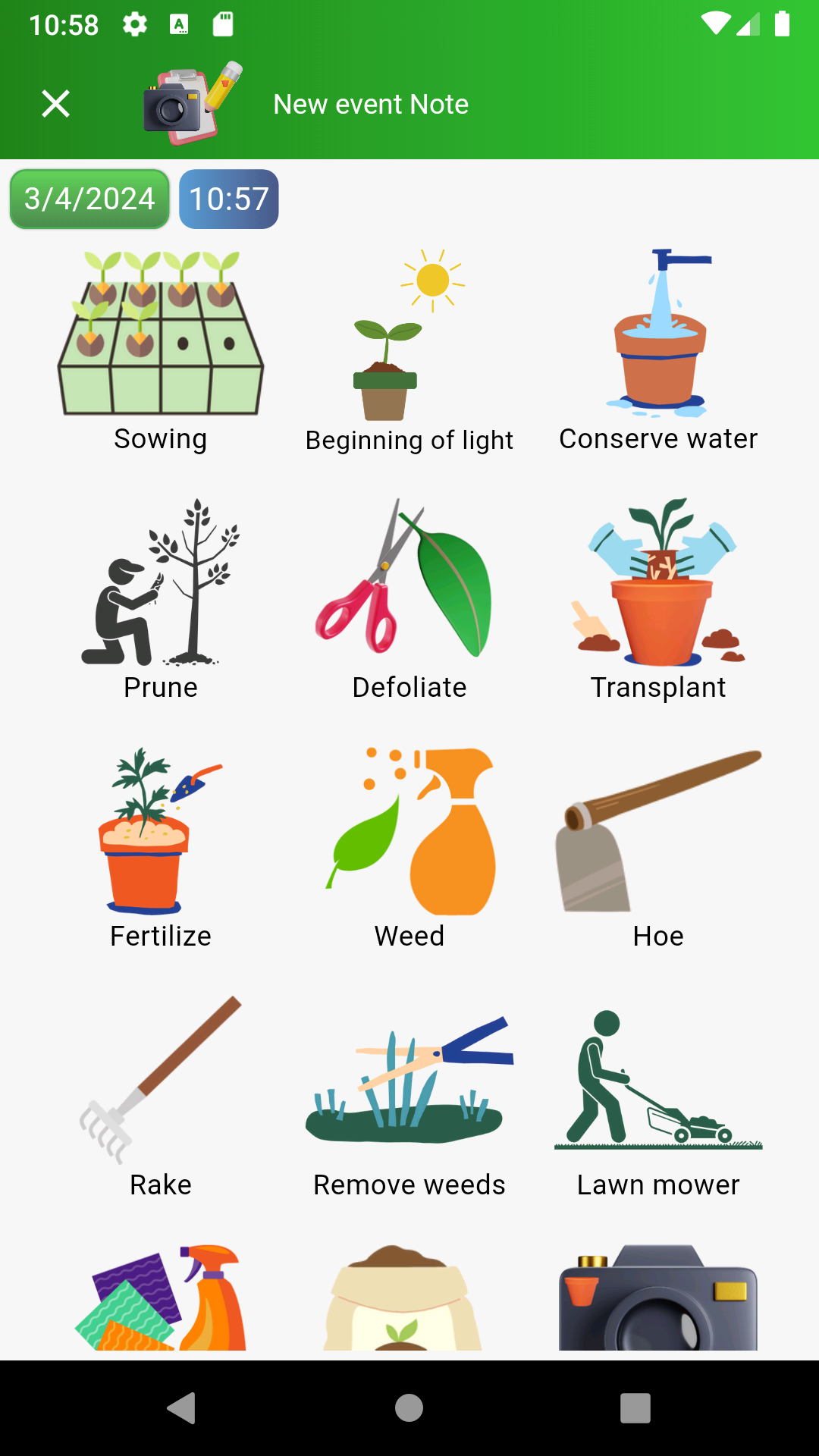
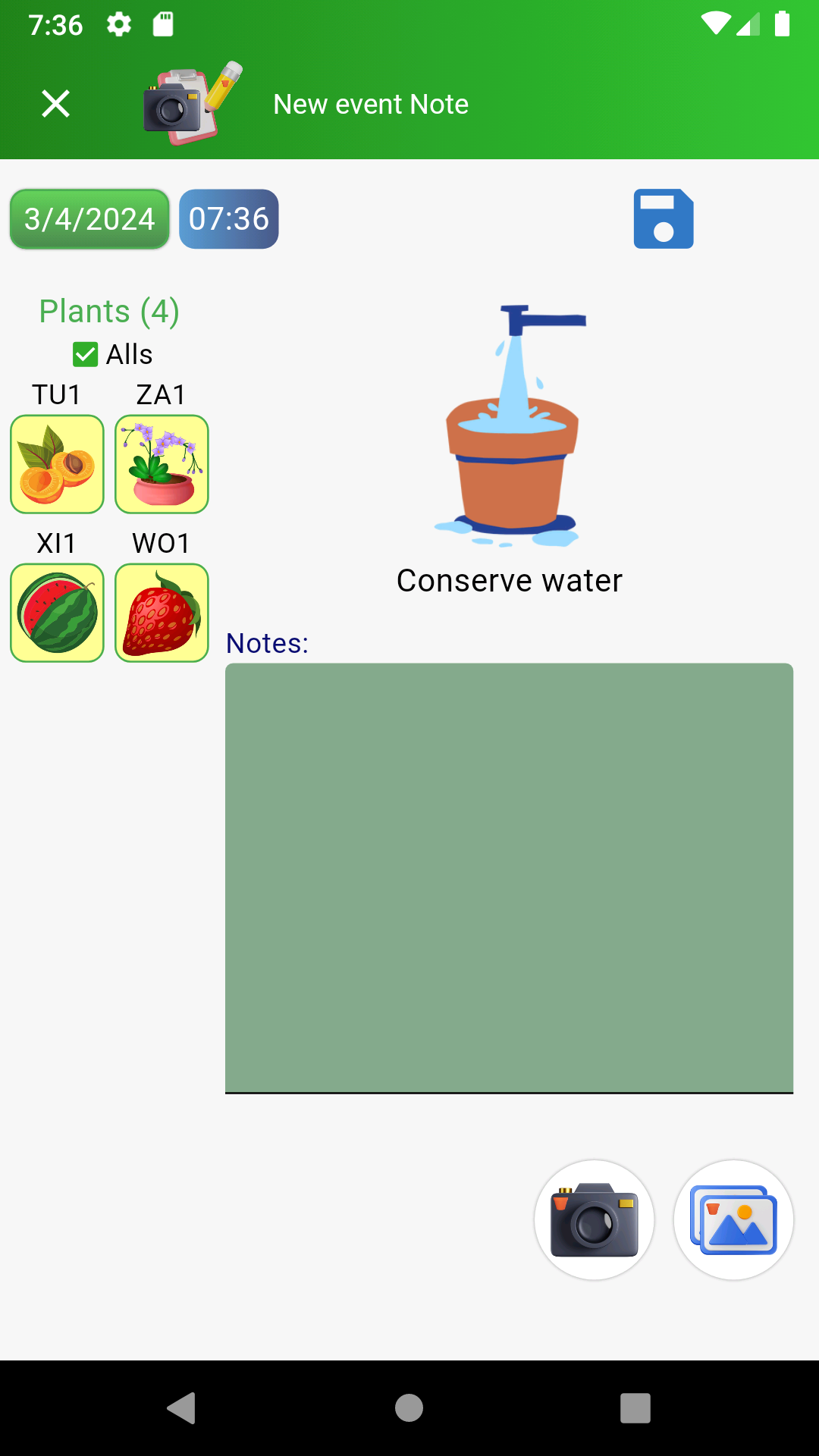
The Prepare nutrient solution event type is essential to remind you of the exact amount of fertilizer to apply to the nutrient solution for your plants.
You can copy the measures from another event, even from another cultivation, or choose those defined in your fertilization plan. This feature allows you to maintain consistency in the doses applied, facilitating nutrient management.
Additionally, you can define free measures by adding fertilizers from the cabinet, offering maximum flexibility in preparing nutrient solutions. You can set the amount of sample water used for the measures and the total amount to prepare, ensuring your plants receive optimal nutrition.
If the capacity of the container used for the various mixtures is equal to or greater than the total amount to be prepared, the two measures will obviously be the same, further simplifying the process.
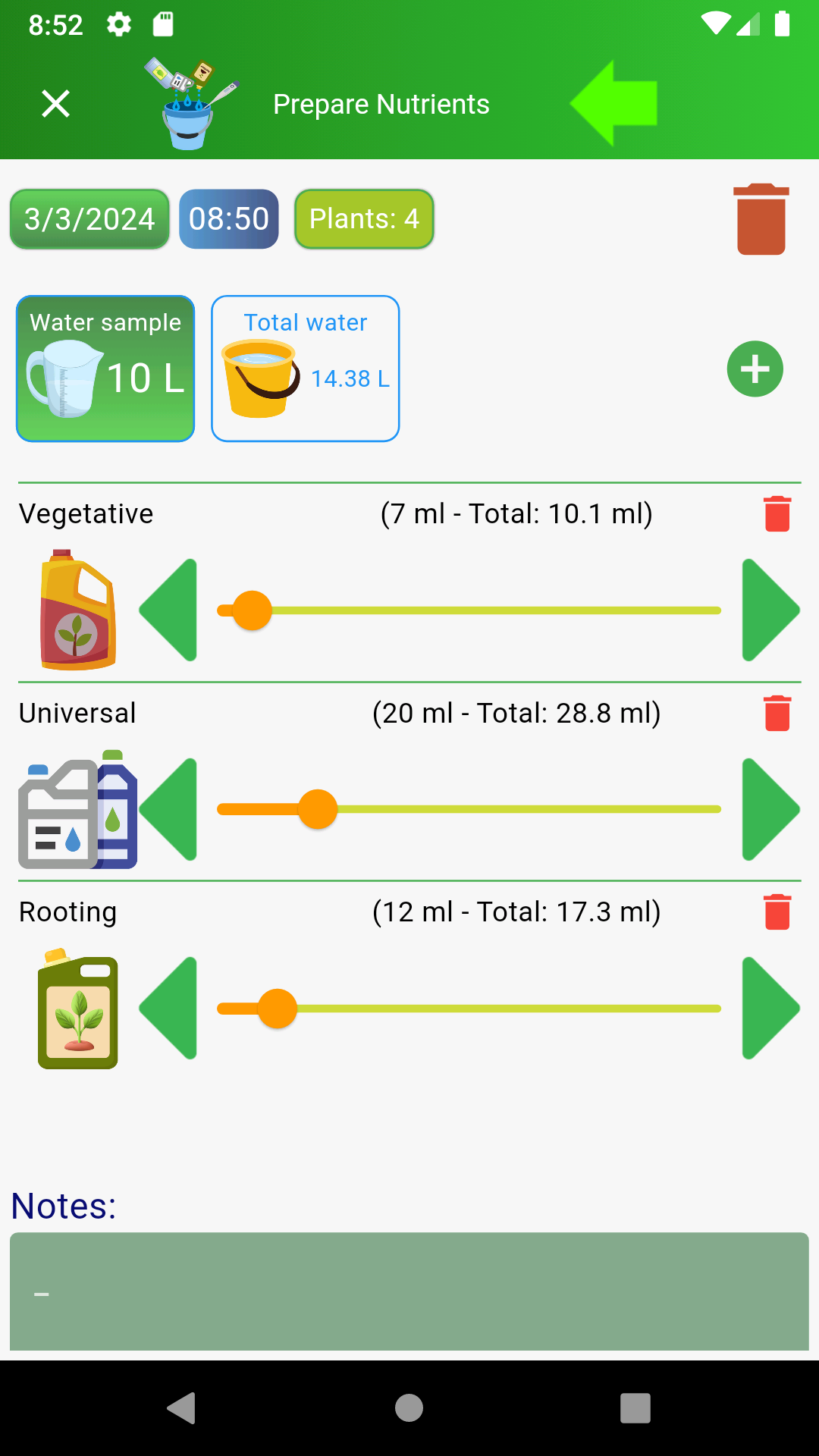
The Weigh event allows you to record the weight of each individual plant, enabling you to precisely monitor their growth and water consumption.
You can directly adjust the plant list by moving the slider or tapping the arrows to increase or decrease the recorded weight. This intuitive feature allows you to easily update data without complications.
By tapping on the plant image, you can set the weight value using the device's keyboard, ensuring even more precise and faster data entry.
For each plant, you can view the amount of water given last time and the last recorded weight before that date. By tapping on this information, you can access the detailed history of watering and recorded weights for that plant, providing a complete and detailed overview of the care received.
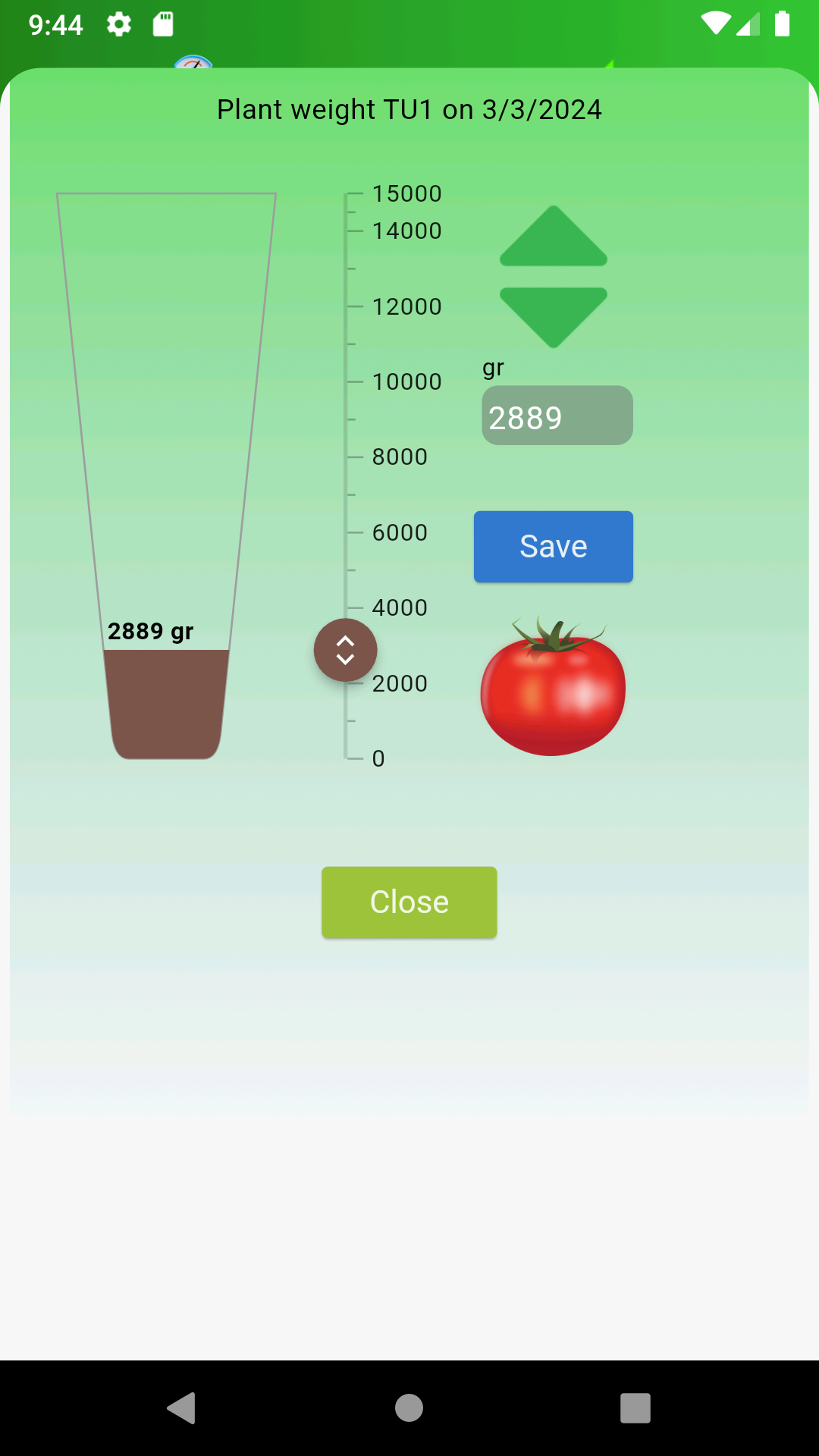
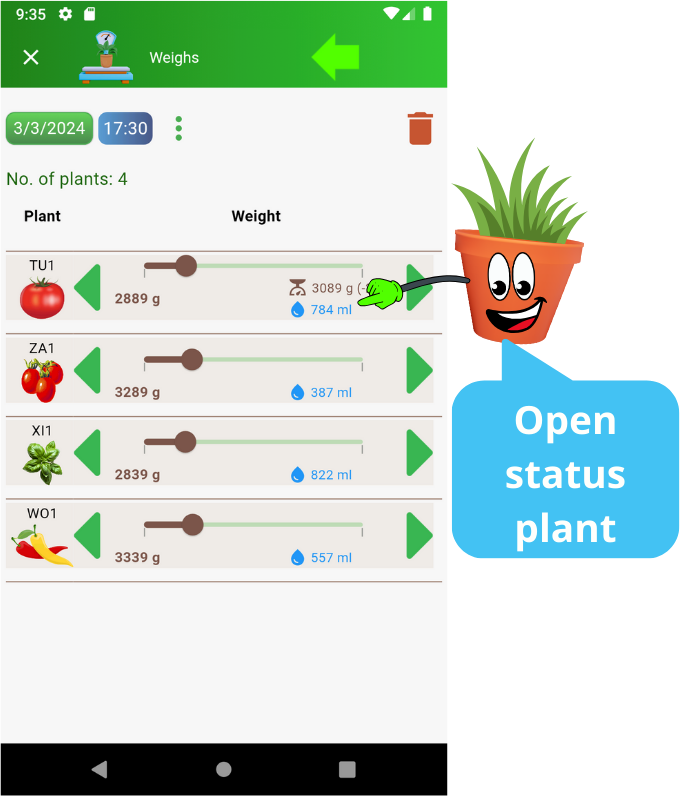
In the main cultivation panel, there is the Plants section, where you can monitor the health status of each of your plants. This section provides a clear and detailed overview, offering crucial information to ensure your plants receive the proper care.
For each plant, you can see the amount of water given and the number of days since the last watering. This allows you to keep track of the irrigation schedule and ensure the plants do not go too long without water.
If you have recorded the plant's weight before watering, ColtivApp displays the plant's status based on the comparison between the current weight and the amount of water given.
• Happy expression: if the remaining amount of water is still sufficient, the plant will show a happy icon, indicating it is well hydrated.
• Sad expression: if the plant's weight has significantly decreased compared to the last amount of water given, the plant will show a sad icon, indicating it needs water.
This feature allows you to respond promptly to your plants' needs, ensuring they always receive the right amount of water and nutrients to grow healthy and strong.
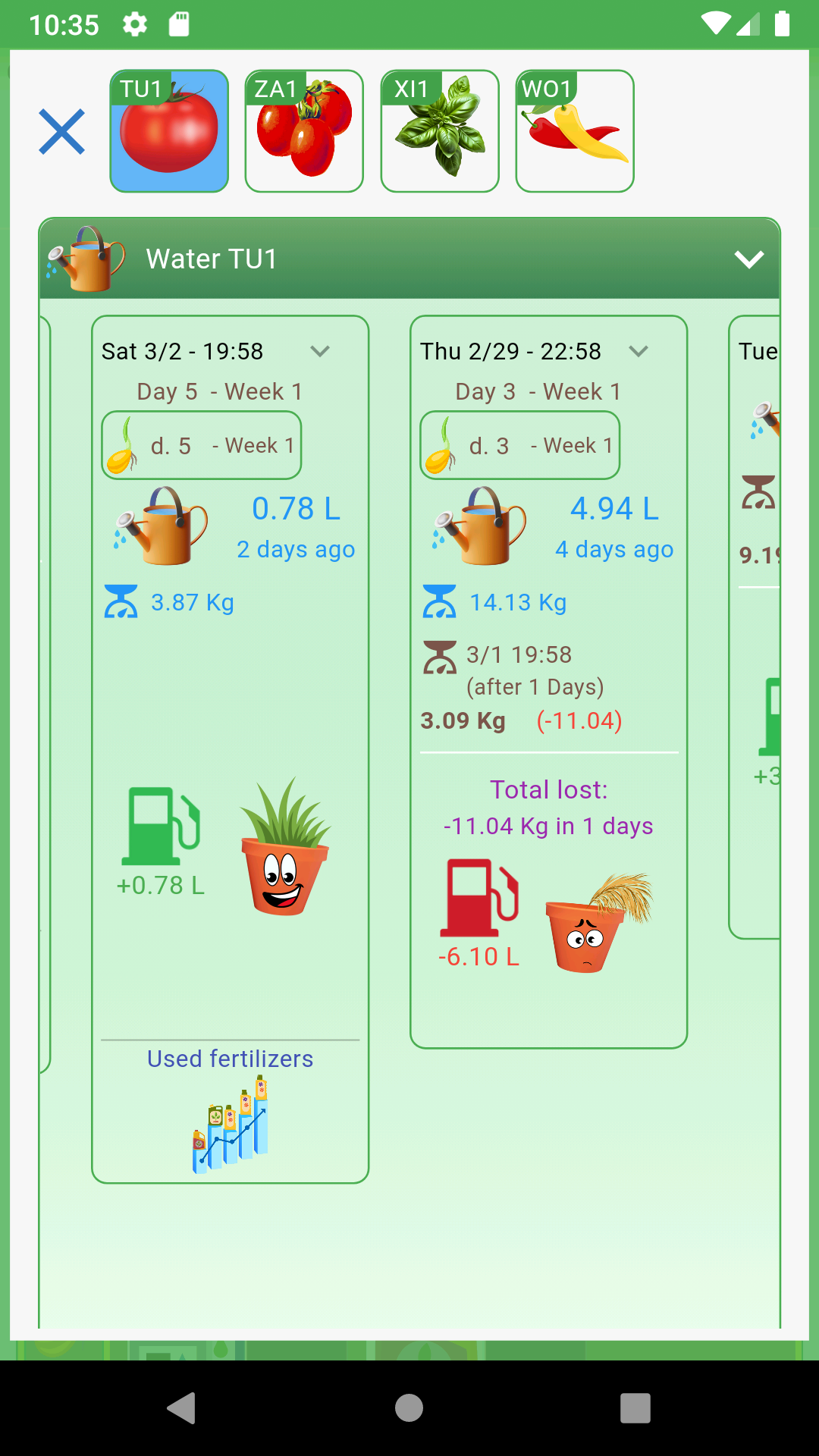
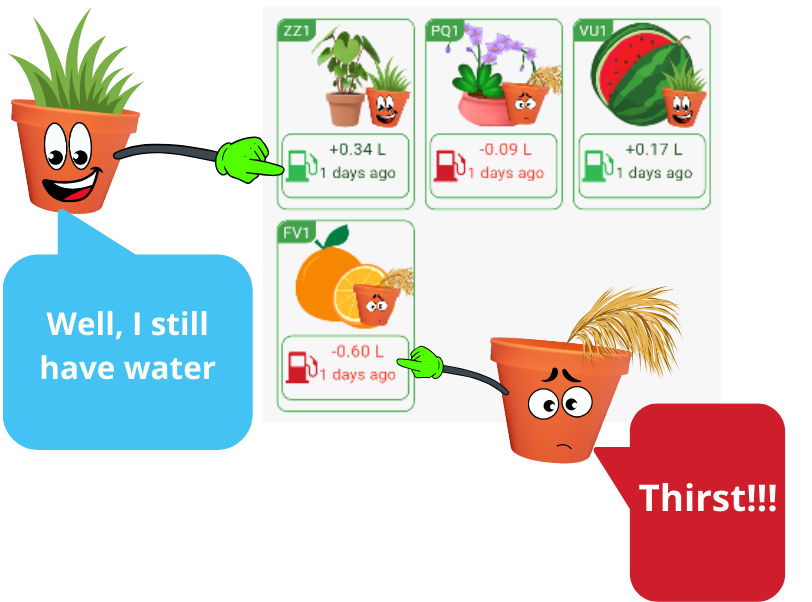
The Water event allows you to record the amount of water given to each individual plant, ensuring precise and monitored irrigation.
You can see the total amount of water given as you modify the values for each plant. This allows you to have complete control over water consumption and ensure each plant receives the right amount.
As with the "Weigh" event, you can directly adjust the indicators for each plant by moving the slider or tapping the arrows. Additionally, you can set a uniform value for all plants and then customize it based on the specific needs of each plant. This flexibility allows you to adapt irrigation to the individual conditions of your plants, ensuring personalized attention for each one.
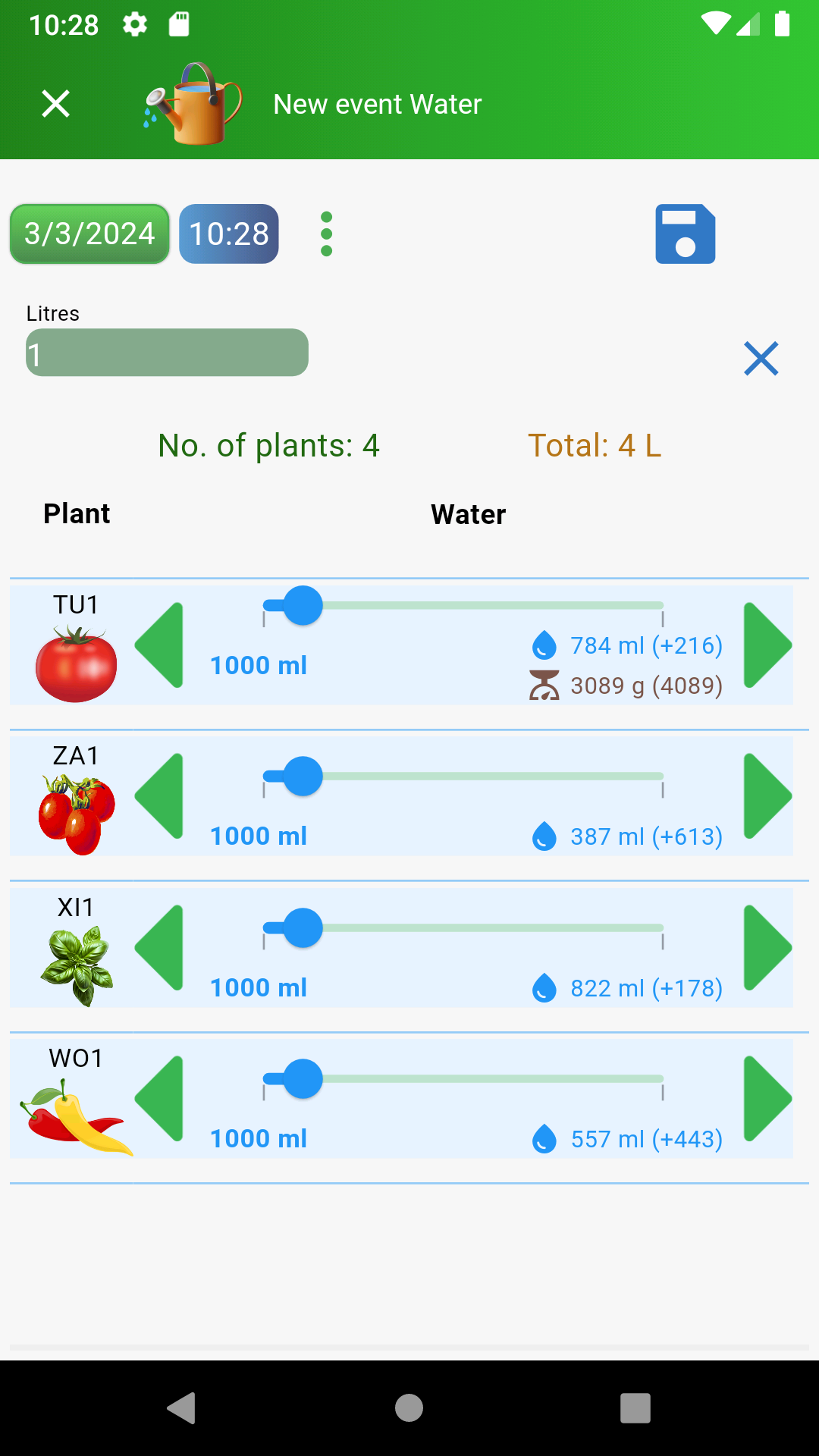
The Statistics section, present in the main cultivation panel, allows you to view the total amount of water and fertilizers used, both for the entire cultivation period and for the individual phases of cultivation. This feature helps you maintain detailed and informed control over resource usage.
The main statistics include:
• Fertilizers and total amount used weekly: view data on the fertilizers used and the total amount applied each week, allowing you to monitor and optimize nutrient use.
• Amount of water used: track water consumption throughout the entire cultivation cycle and in its various phases, helping you better manage the water needs of your plants.
• Recorded weights: consult the recorded weights of the plants over time to monitor their growth and health.
Additionally, you can consult detailed statistics on watering, weights, and fertilizers for each plant, providing a comprehensive and in-depth view of your cultivation management. These data allow you to make more informed decisions and adapt your cultivation practices to achieve optimal results.
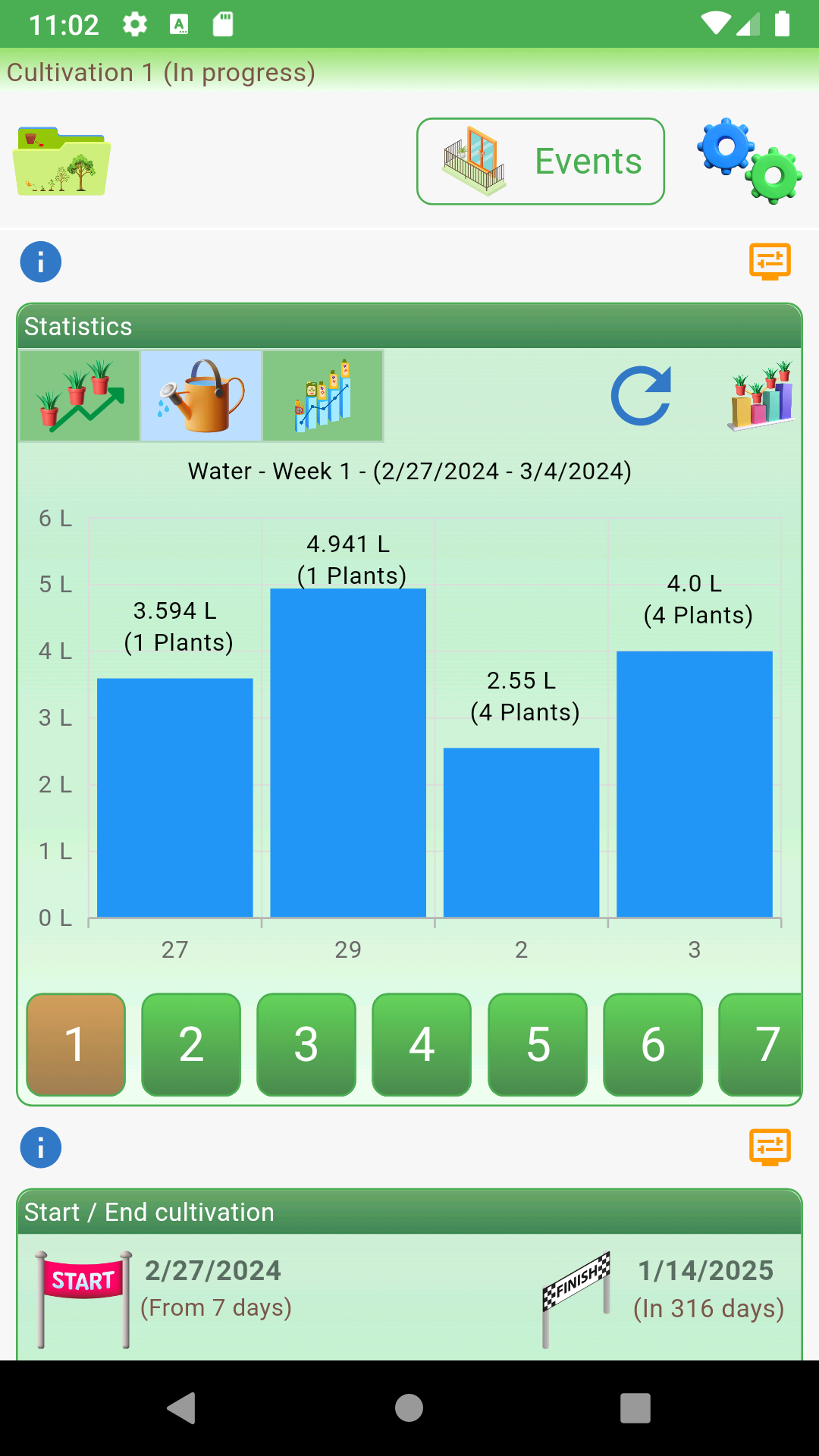
The Event panel allows you to view all the actions recorded on the plants of your cultivation. This section offers a comprehensive overview of the activities performed, helping you monitor and manage every phase of your plants' life cycle.
You can filter events in various ways:
• By phase: select the cultivation phase (germination, vegetative, flowering, harvest) to see only the relevant events for that specific period.
• By period: set a date range to view the events recorded in a specific period.
• By individual plant: focus on a specific plant to monitor the actions performed only on it.
Additionally, you can choose the filter by action type and preferred view:
• By action type: filter events based on the type of activity (e.g., watering, weighing, fertilizing, pruning, etc.) for more targeted consultation.
• View: select the preferred display mode:
• List: view events in a detailed list.
• Week: see the events distributed in the weekly view for clear temporal organization.
• Goose: view events in the style of a goose game, with days arranged in a serpentine pattern, offering an intuitive and fun visual representation of cultivation activities.
From the main menu, accessible from the list of cultivations, you can choose from various options to best manage your gardening activities. The available options include:
• Access cultivations: view and manage all your cultivations in one place, with quick access to all necessary information and functions.
• Fertilization plan library: consult and manage your fertilization plans to optimize your plants' nutrition.
• Language settings: select the application language (Italian / English) to suit your preferences.
• Share the app: share ColtivApp with family and friends to spread the benefits of optimized cultivation management.
This menu offers quick and intuitive access to all the main features of ColtivApp, facilitating the management of your cultivations and enhancing your gardening experience.
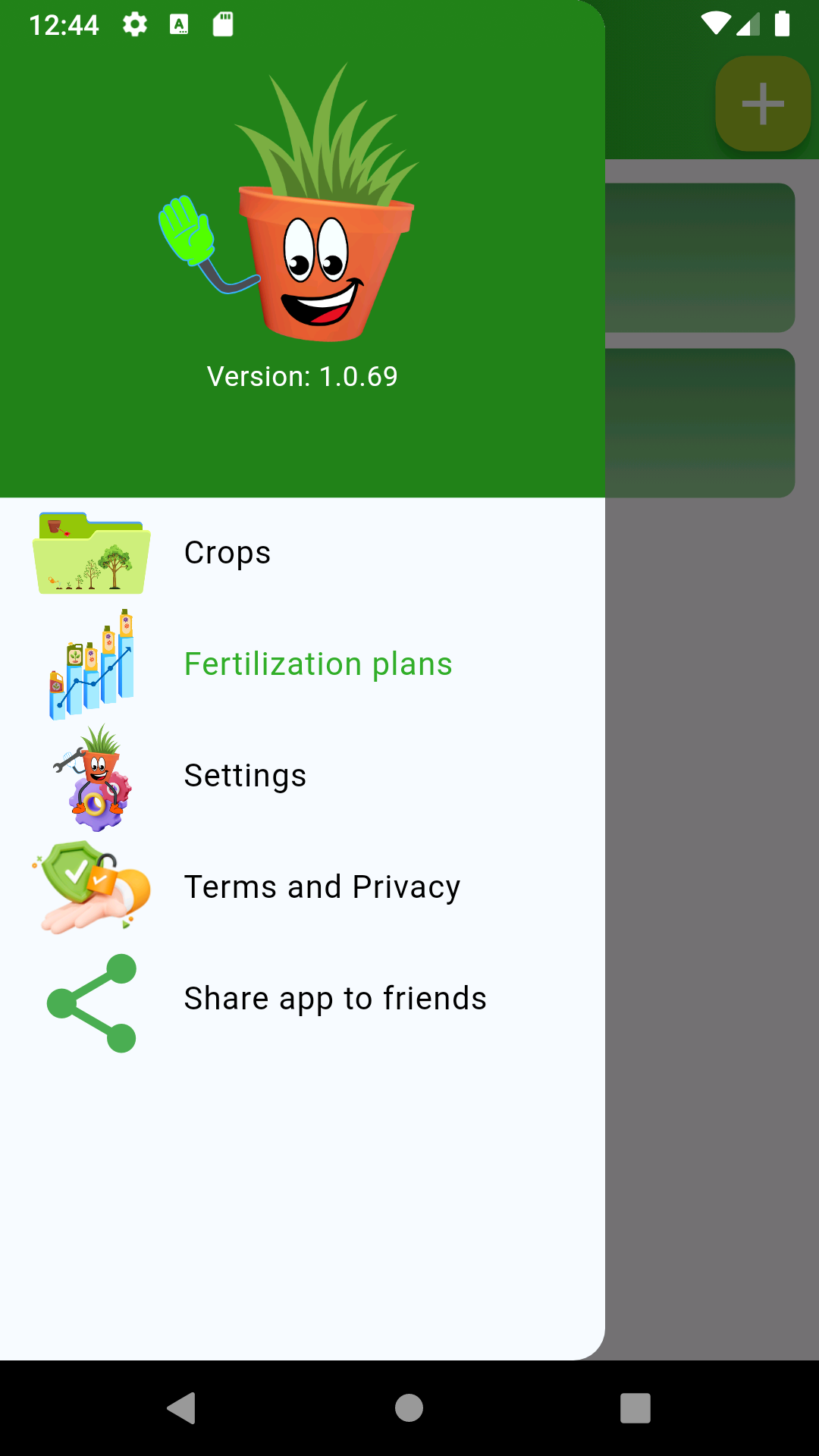
In the app, there is an "i" icon in various sections of the main panel and wherever it is deemed most useful. By clicking on this icon, you can access detailed information and suggestions regarding the specific section you are in. This feature is designed to provide you with immediate support and help you make the most of all the features of ColtivApp.
Do not hesitate to contact us for further information or suggestions. We are here to help!
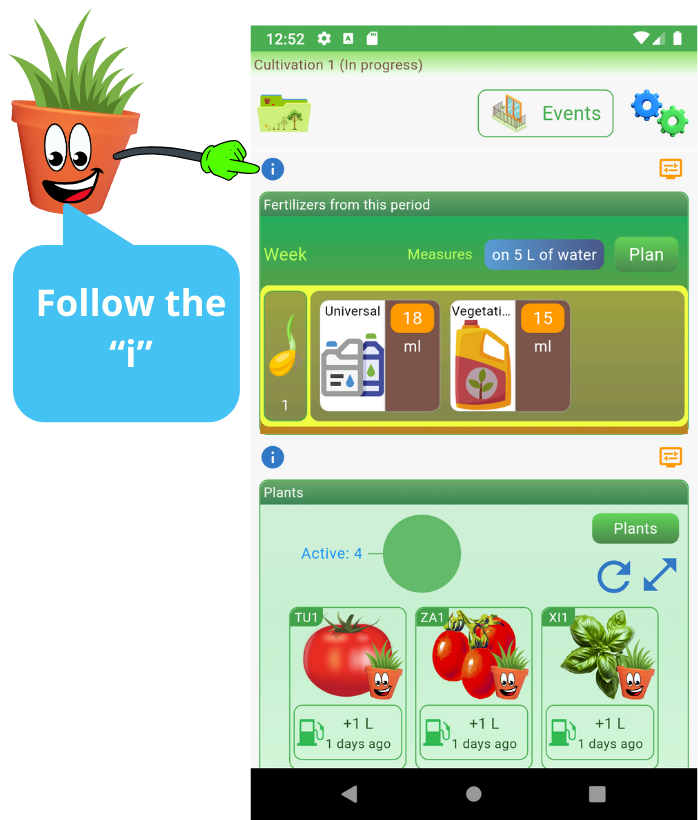
2024 Terra di App - All Rights Reserved.